It’s a wrap! Now you have a memory card full of pictures, but what next? The next step is to transfer the individual images to the computer and turn them into a movie.
Unlike a normal movie, after shooting you don’t have a few video clips on your computer, but hundreds or even thousands of photos. Now you have to assemble these photos into a movie. There are several possibilities, here I will explain the procedure with different programs for Apple macOS and Microsoft Windows.
Overview
Jump directly to the program you want to use:
- iMovie (Mac)
- Windows Movie Maker (Windows)
- Stop Motion Studio (Mac & Windows)
- Stop Motion Studio für iOS (iPhone) – Expert Guide
Merge Images with Apple iMovie
With iMovie, Apple delivers an excellent video editing program for free with every Mac, and it’s also easy to create stop motion movies. Since iMovie is preinstalled on every Mac, you can start right away.
After starting iMovie, you must first create a new project. Click on the big plus icon Create in the top bar and create a new movie without a theme. Name the project according to the scheme “My Stop Motion Project Name – Scene X” to keep the overview.
Next you have to drag and drop the created images into the iMovie window in the timeline. The images are then automatically imported (this may take a while, but you can still continue working). Mark all photos (keyboard shortcut cmd + A).
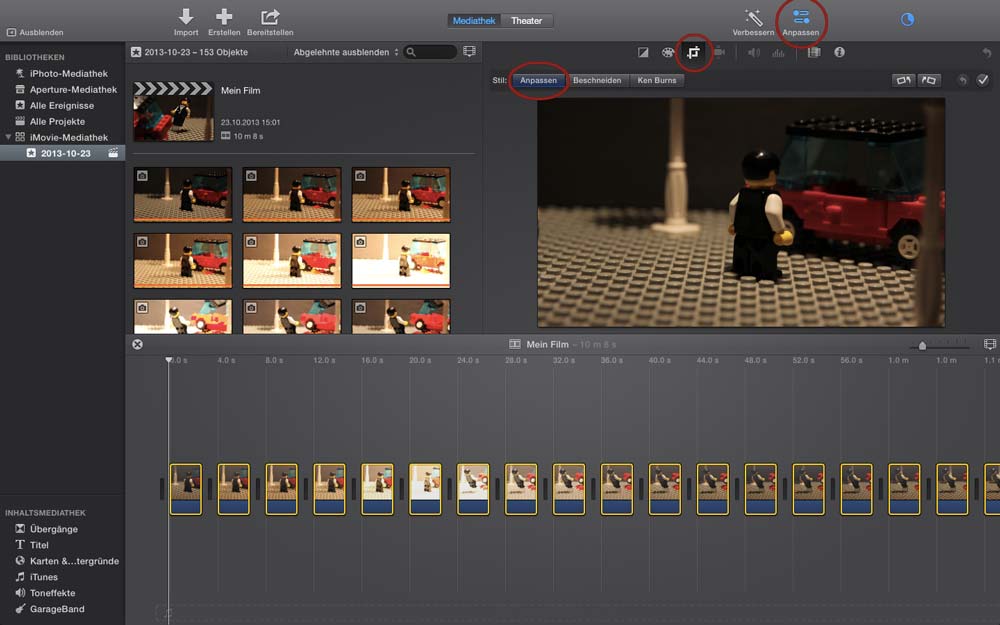
Since iMovie automatically adds a zoom effect to still images, you must now change the cropping option to Customize under Customize (see screenshot). When that’s done, you’ll still have to change the duration of the pictures. To do this, click on the i icon above the preview window and change the value of the duration to 0.1 seconds, which corresponds to a frame rate of 10 fps. If you want a higher frame rate, you can run the movie faster in post production, but I’ll explain that in the next chapter.
If you are satisfied with the settings, export the scene by clicking on Deploy. Choose a location and click Next. The program calculates in the background the film from the individual pictures, the progress you can see on the circle in the upper right corner. When you’ve converted all the scenes and images, you can start the next step!
Merge images with Microsoft Windows Movie Maker
The default video editing program on Windows is Windows Movie Maker.
Note: Movie Maker is no longer available on Windows 10. You can still use it with previous versions of Windows.
If you started Movie Maker, you must first import your pictures. Click on the large button on the right and select all the photos you need for this scene. When you click Open, the photos are loaded into the timeline.
By default, each still image will be displayed for 7 seconds, but for your stop motion movie you’ll need a much shorter duration. To change the duration, first select all images by pressing CTRL + A.
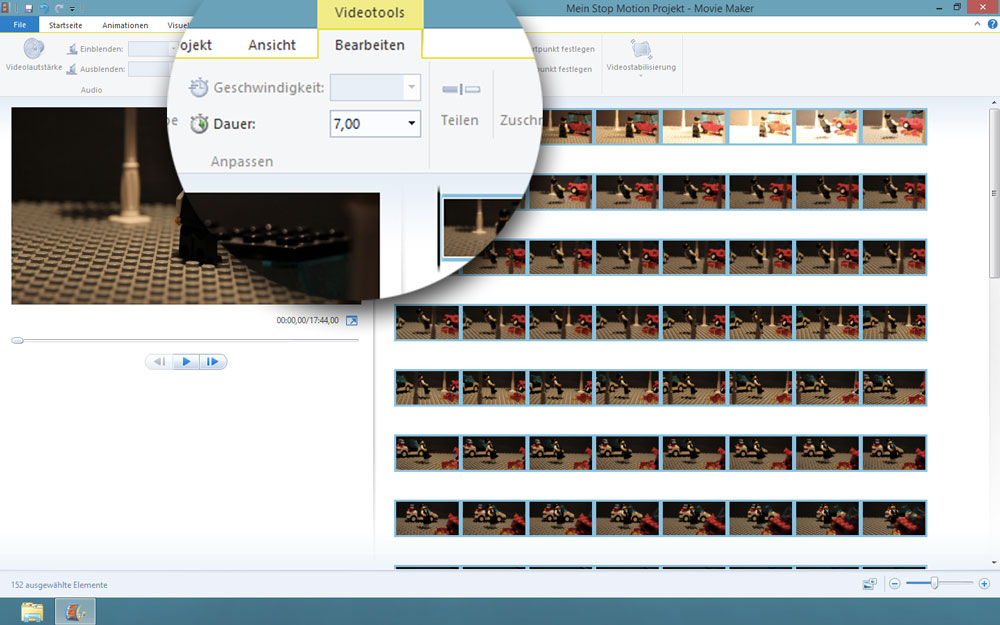
Then click on Edit in the upper bar and set the desired value for “Duration”. Note that here you must enter the duration of each image and not the frame rate. You can convert between these values by dividing 1 by the other value. Or you look in this practical table after;)
| Frame rate (fps) | Duration (seconds) |
|---|---|
| 5 | 0,2 |
| 10 | 0,1 |
| 12 | 0,08 |
| 15 | 0,07 |
Experiment with this value a little and watch the preview until you’re satisfied with the result. If everything is ok, you can click on the menu item Home to save movie and save the movie in FullHD resolution.
Merge images with Stop Motion Studio
Stop Motion Studio is an app that you can download via the Microsoft Store for Windows or the Mac App Store for macOS. There is a free version and the Stop Motion Studio Pro version. In the free version, you can try all the features, but to export the movie you have to buy the Pro version.
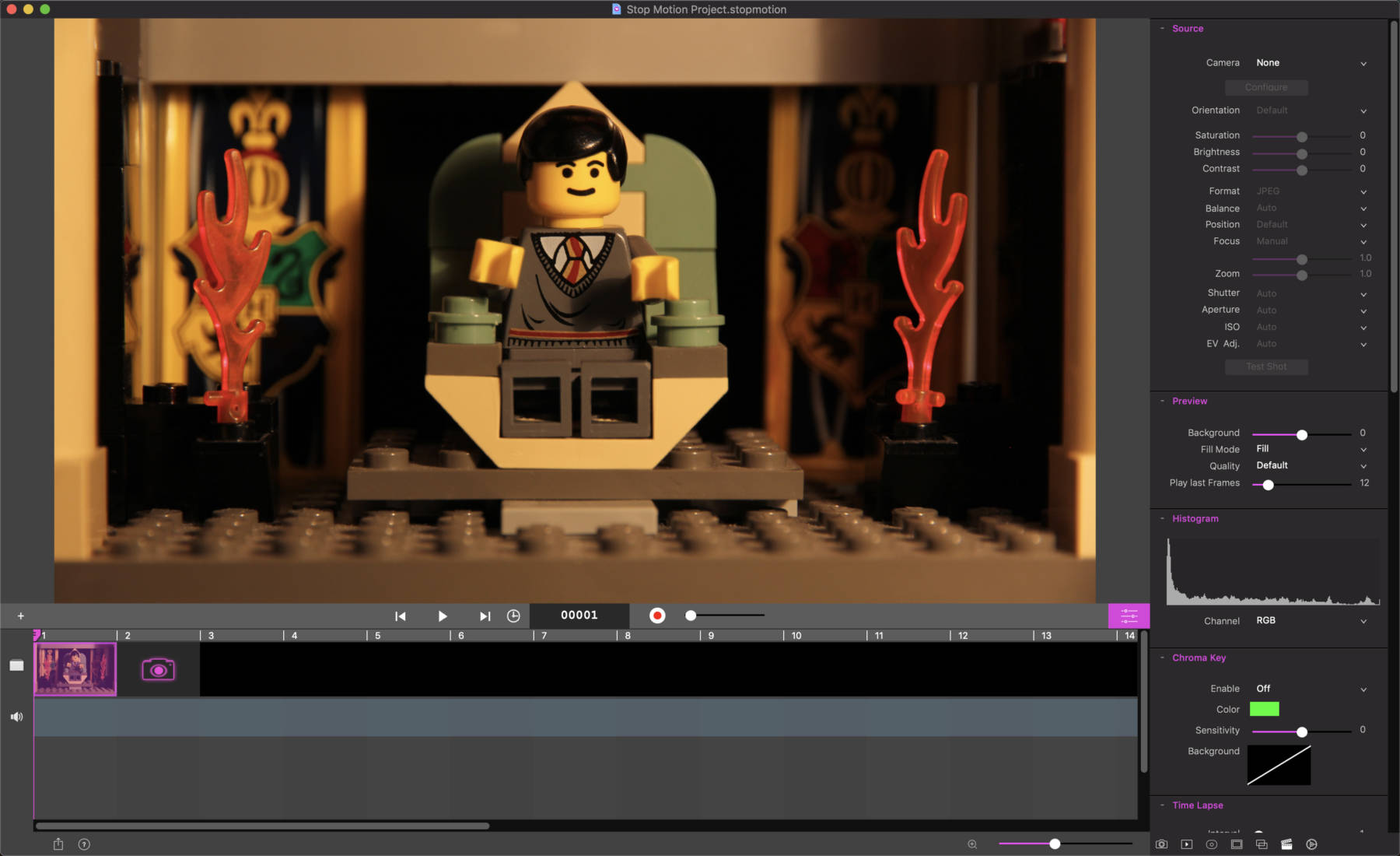
With this program you have several options, depending on the way you work and the camera you have. You can easily import your captured images, set the frame rate and export the movie. You can also capture the pictures directly with Stop Motion Studio and benefit from many advanced features like Onion Skinning.
Stop Motion Studio Pro also supports adding audio, adjusting exposure, and adding title cards.

